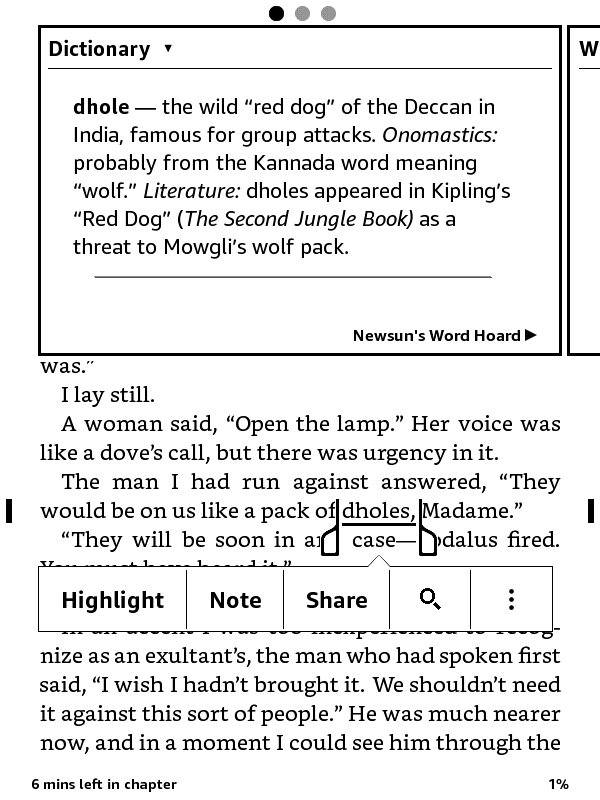SIRIUS
FICTION
FICTION
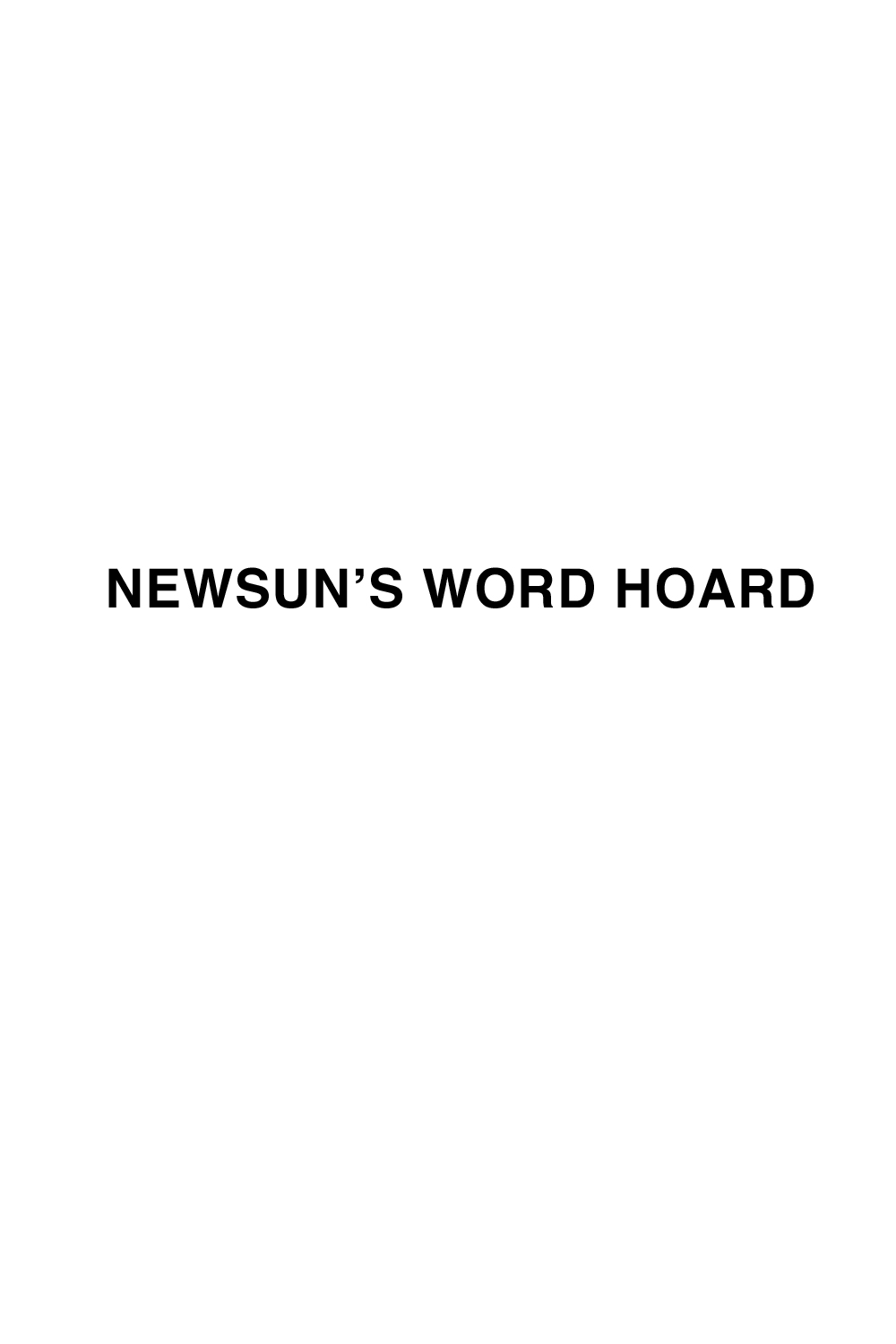
|
PUBLISHED BY SIRIUS FICTION Updates and History
GENE WOLFE Atomic Missions Cyborg Veedotsee Fallout 1979 SIRIUS FICTION P.O. Box 6248 Albany CA 94706-0248 USA Email: sales@siriusfiction.com |
Newsun’s Word Hoard is a free download for Kindle users to see shortened definitions from Lexicon Urthus overlaid on the Kindle versions of books in Gene Wolfe’s Urth Cycle series.
| Comparison | Newsun’s Word Hoard | Lexicon Urthus |
|---|---|---|
| Headwords (Definitions) | 774 (and definitions are shortened to avoid spoilers) | 1,200 |
| Character names | 0 | hundreds |
| Essays / Special Articles | 0 | 27 |
| Illustrations / Maps / Tables | 0 | 20 b/w illustrations, 10 maps, 24 tables |
| Versions | Kindle only | Ebook; hardcover; paperback |
| Price | FREE | Not free |
How it works: Imagine you’re reading the first pages of The Shadow of the Torturer ebook on a Kindle, and you see the word dholes. You tap and hold on the word, and the definition from the Word Hoard appears on the screen. |
How it looks:
|
To try it out, see the installation steps below.
KINDLE E-READERS | KOBO E-READERS
KINDLE E-READERS
Prerequisites - to use Newsun’s Word Hoard, you must:
- Own a dedicated Kindle e-reader (it cannot be sideloaded to the Kindle app for phones/tablets).
- Own at least one ebook from the Urth Cycle on the Kindle.
- Have an open attitude and willingness to help us explain how to use this (we have only one Kindle ourselves and haven’t tested on other ones).
- Remember that this free download is not the complete text of Lexicon Urthus, as shown in the table on this page.
How to load the Word Hoard into your Kindle
- Download this .mobi file onto a computer.
- Sideload the dictionary onto the Kindle:
- Connect the Kindle to your computer with a USB-to-mini-USB cable (or whatever cable can be used between your computer and your Kindle).
- Your computer should detect the device.
- If a window does not pop up automatically, look for a new drive location and double-click it to open.
- In the window that pops up, you should see a folder called Documents.
- Put the .mobi file into this Documents folder and then eject your Kindle from the computer.
How to verify that the Word Hoard has been loaded in your Kindle (one-time process; for normal use, you will not need to open the Word Hoard directly)
- Go to the Home tab on your Kindle.
- Click the Library tab.
- Search for Newsun’s Word Hoard. (Perhaps because it's a dictionary, it does not automatically appear at the top of your Recents list.)
- Tap Newsun’s Word Hoard to open it directly.
- Ensure that the search box says “Search Dictionary.” This means your Kindle understands that this is a dictionary-formatted ebook.
- Try a search for fuligin. You are now in the “index view” of the dictionary and will see the list of terms starting from the letter(s) you typed. Clicking on “fuligin” takes you to that point in the Word Hoard, and you can scroll to see other terms and definitions around it.
How to set the Word Hoard as the default dictionary in your Kindle
- Kindle Paperwhite: Go to Home > Menu > Settings > Device Options > Language and Dictionaries > Dictionaries > English > Newsun’s Word Hoard
- 8th Generation Kindle: Go to Home > Menu > Settings > Language and Dictionaries > Dictionaries > English > Newsun’s Word Hoard
- Kindle Fire HD: Not supported
You’re all set!
How to use the Word Hoard inside of Urth Cycle ebooks
- Open any ebook in the Urth Cycle on your Kindle.
- Tap and hold on any word unique to the series, such as fuligin, exultant, etc.
- A window will open up showing the definition from the Word Hoard.
- In the bottom right of the definition window, you will see “Newsun’s Word Hoard.” (To see this word defined in a different dictionary, tap “Newsun’s Word Hoard” to switch the default.)
- Tap anywhere else on the page to close the window and continue reading.
- Note: if the word you tapped is not in the Word Hoard, the window will default to Wikipedia. Keep swiping right on the other windows until you get to Dictionary, then tap the phrase “Newsun’s Word Hoard” to switch back to the built-in dictionary. And vice versa, if you've switched to the standard dictionary and now want to go back to the Word Hoard.
How to restore the built-in dictionary in your Kindle
Two ways:
- Within a definition: In the bottom right of the definition window, tap “Newsun’s Word Hoard” to switch back to any other dictionary.
- From Settings: Use the per-device steps above, selecting the built-in dictionary at the last step instead of the Word Hoard.
KOBO E-READERS
Prerequisites - to use Newsun’s Word Hoard, you must:
- Own a dedicated Kobo e-reader (it cannot be sideloaded to the Kobo apps for phones or tablets).
- Own at least one ebook from the Urth Cycle on your Kobo.
- Have an open attitude and willingness to help us explain how to use this (we have no Kobo devices here at Sirius Fiction).
- Remember that this free download is not the complete text of Lexicon Urthus, as shown in the table at the top of this page.
How to load the Word Hoard into your Kobo
- Download this .zip file onto a computer.
- Copy the file, via USB, to the custom dictionary folder on your Kobo device (may be .kobo/custom-dict/ but varies by device).
- You may need to restart your Kobo device and/or activate the dictionary in settings.
Comments? Questions?
Contact us at the PO Box or email address on the left.